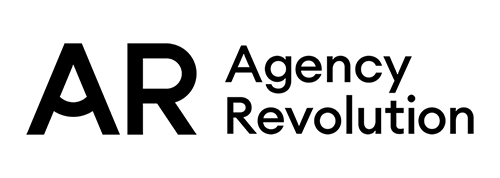How to Use Fuse Landing Pages on Your Forge Website
Easily Integrate Fuse Forms on Your Forge Website

Read Time
7 minutes
Designed To
Look Amazing, Get Found, Sell More, Service Better
Seamlessly send direct links to your Fuse forms in a flashy, new way.
We always stress the importance of keeping your user on your website, whether that’s with Video Proposals on your website or using direct links to your coverage pages. Now, we’re taking that to a whole new level by tying in your Fuse forms directly on your Forge website, so you can send users to your form in a controlled environment—your website! If you are a Forge and Fuse user, it’s time to take full advantage of both products and what they have to offer!
The table of contents.
Here’s what we’ll cover throughout this resource on using the Video Library on your ActiveAgency website.
How do I start using Fuse forms on my Forge site?
Getting started is easy. As long as you have both Fuse and a launched Forge website, you’ll be able to use these dynamic landing pages with your built-in Fuse forms right away.
Before you get started, there’s just one thing you’ll need to make sure is up-to-date: your website address under Fuse settings.
Simply log in to your Fuse account, then navigate to All settings, then Agency and Locations Information, and then be sure that the most up-to-date version of your full website address is listed.

One last thing to note is that your Forge website must be fully launched for this feature to work. If you happen to have a temporary splash page set up, you’ll need to get your Forge website launched to have access to this amazing new feature.
But not to worry—while you are waiting for your website to be launched, you’ll still have the ability to directly link to your Fuse forms, it just will not be integrated within your website.
What do the landing pages look like on my Forge site?
Before you send a landing page off to a client, you might be curious to know what the form will actually look like. The good news is, there are two simple ways to see a preview of your landing page template.
First, you can see a preview while logged in to your Fuse account. However, if you want a quick way to see this preview, you can use the following link and swap out your website’s domain name where it says “AGENCY-URL.”
Replace “AGENCY-URL” with your website’s domain name to see a quick preview of your landing page, just copy and paste this link: https://AGENCY-URL.com/flp/view/?realmId=test&formId=test
Once you review your landing page and are happy with how it looks, you can send it off to your intended audience—whether it’s one client or many.
Can the landing pages be customized at all?
While you cannot customize the landing page template, the good news is that we take care of it for you. Each of your landing pages is designed to be simple, and streamlined, and incorporates your branding colors and logo to truly integrate it into the rest of your site.
Replace “AGENCY-URL” with your website’s domain name to see a quick preview of your landing page, just copy and paste this link: https://AGENCY-URL.com/flp/view/?realmId=test&formId=test
If you are looking for something different, there are a few things we may make exceptions for, which include:
- Adjusting or swapping the logo in the page header for another logo.
- Swapping the background color used in the page header for another of the agency’s theme colors (photos are not able to be added here for the best overall experience).
However, as we mentioned earlier, we believe the default layout is more than enough to not only build up your brand recognition and credibility but also to build a bridge between your Fuse forms and your Forge website—allowing the user to navigate through the rest of your site.
Please note that these landing pages were designed with best practices in mind from a design perspective and the overall user experience.
How do I send a link to a specific form?
Linking directly to a form on your website is easy. There are two ways to do this, depending on whether you are linking to a Forge form or a Fuse form on your Forge website.
If it’s a Forge form, you’ll be able to tell by navigating to your website, pulling up the page (let’s say Report Claim, for example), and if you see an entire page built around it with dedicated content, it’s a Forge page you can send directly to your clients so they can fill out that form.
If it’s a Fuse form, you’ll be able to send a link to that form using the landing page layout by following these quick and easy steps. Linking to a Fuse form is similar to linking to any other page.
The first step is to log in to your Fuse account and access the email you want to send out. In that email, include a button that you will link to your Fuse form.

From here, you’ll see a dropdown with two options: URL or Forms. Select Forms, then select the form that you’d like this button to link to.

Click “Apply.” This button now links directly to a newly created Fuse Landing Page, on your Forge website.
Save and Preview your email. Then, click the button you have just created to visit your Fuse Landing Page. That link can be used in any communication with clients, beyond the email you’ve just created.
What is the difference between forms on Fuse and Forge?
While this new feature of incorporating Fuse forms onto your Forge website may make it seem like they are identical, there’s more than meets the eye—especially with what is going on behind the scenes. Let’s get into it.
To start, Fuse forms are completely separate and managed entirely in Fuse, even if a landing page is in use for the form. This means that form submissions will not be visible within your Forge website Dashboard.
Please note that these landing pages were designed with best practices in mind from a design perspective and the overall user experience.
As with any third-party form, the functionality, entries, notifications, and confirmations are only accessible through Fuse. To make changes or view your Fuse form data, please log in to your Fuse account.
The important thing to note here is that your Forge forms that are built into the website will retain full functionality with Dashboard—so no worries there!
If you are not seeing form data in your Forge website Dashboard for a form that is on your website, it is likely a Fuse form. The data for these forms are only accessible via your Fuse account, and will not be reflected on your Forge website Dashboard.
Manage Your Website on Dashboard
If you want to manage your website, use our tools and features, and learn more about ActiveAgency, log in to Dashboard.
https://your-website-address.com/aalogin
If you'd rather speak to us, reach out to our Client Experience team.
Looking for more insurance agency resources?