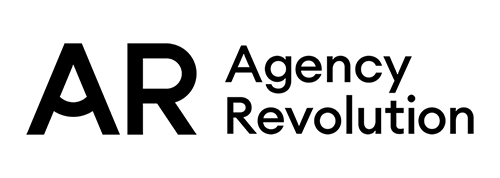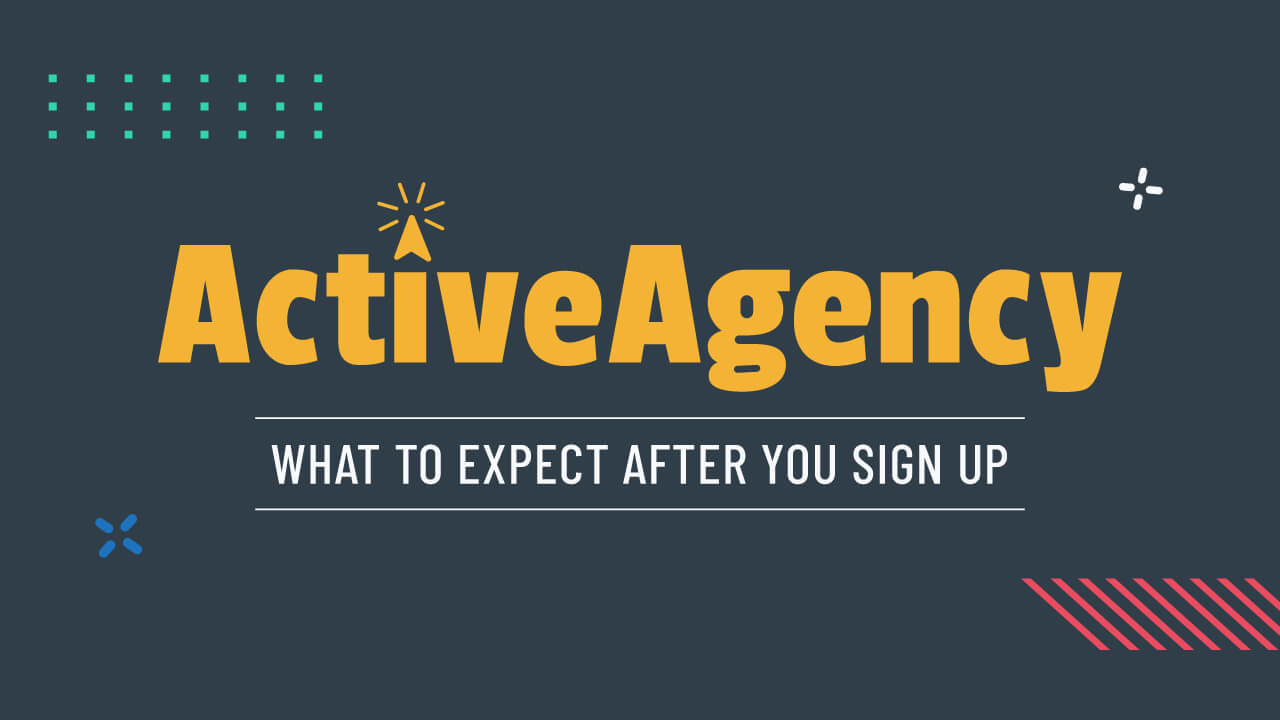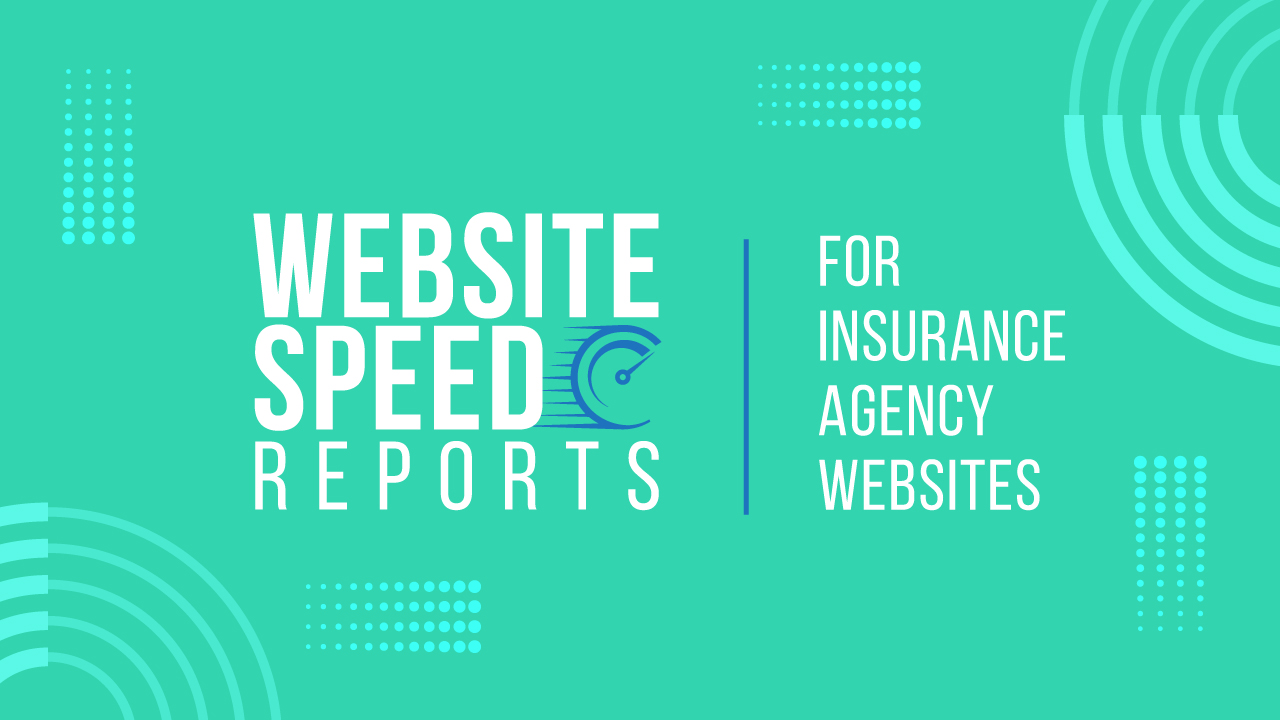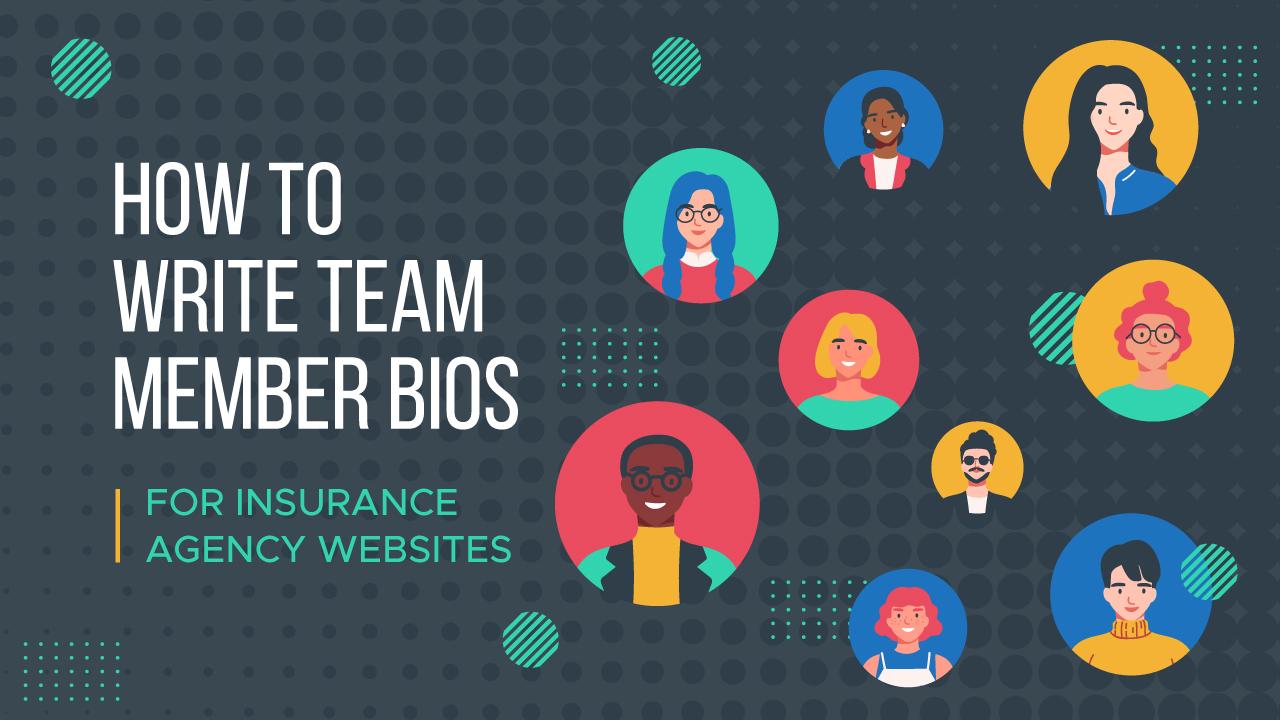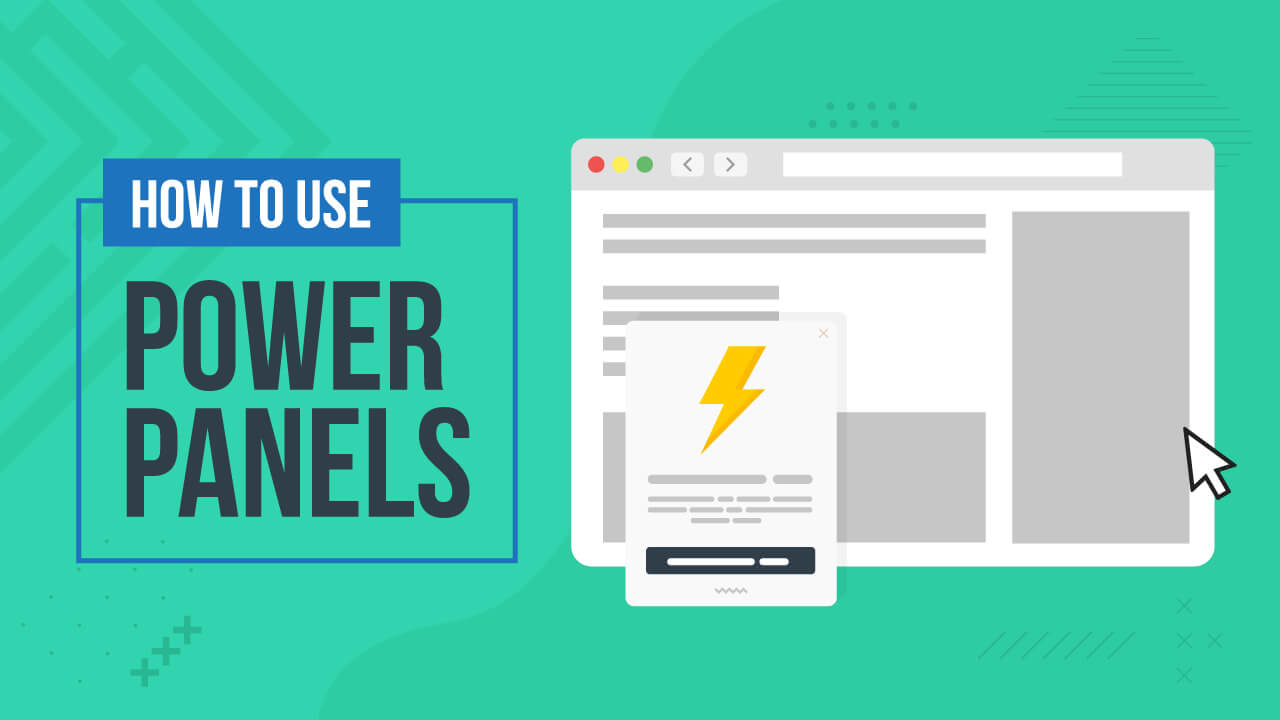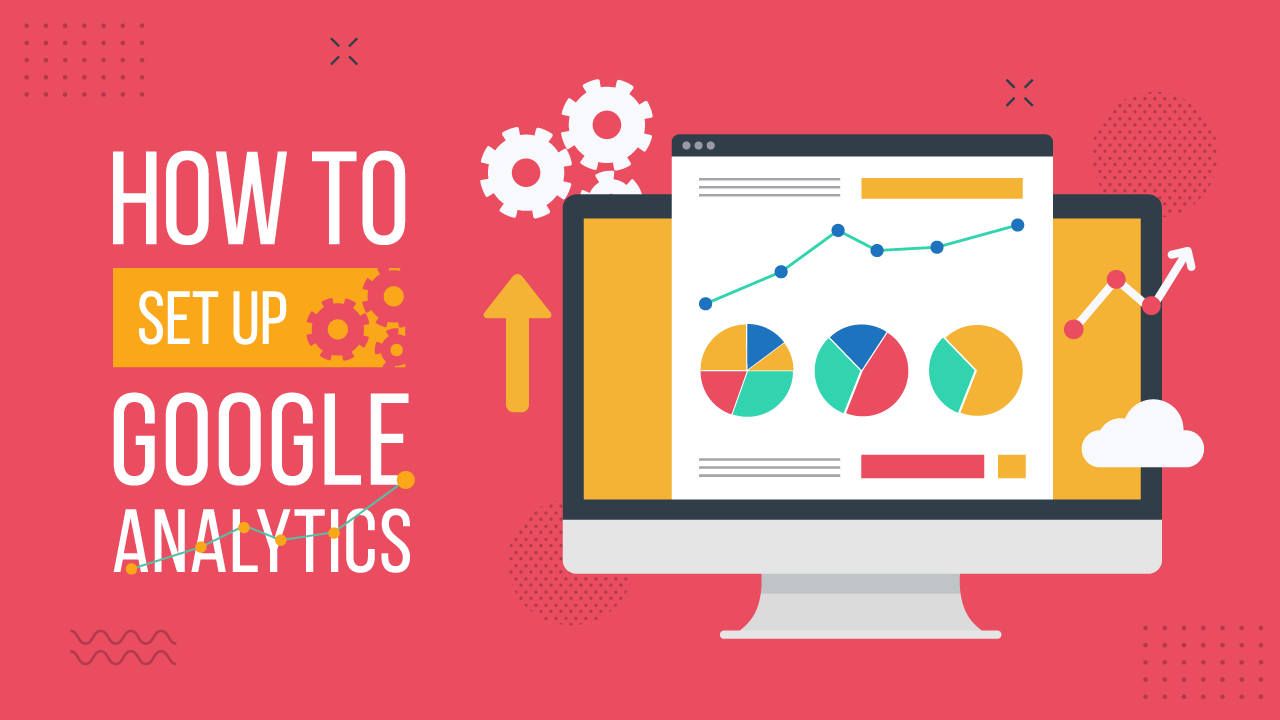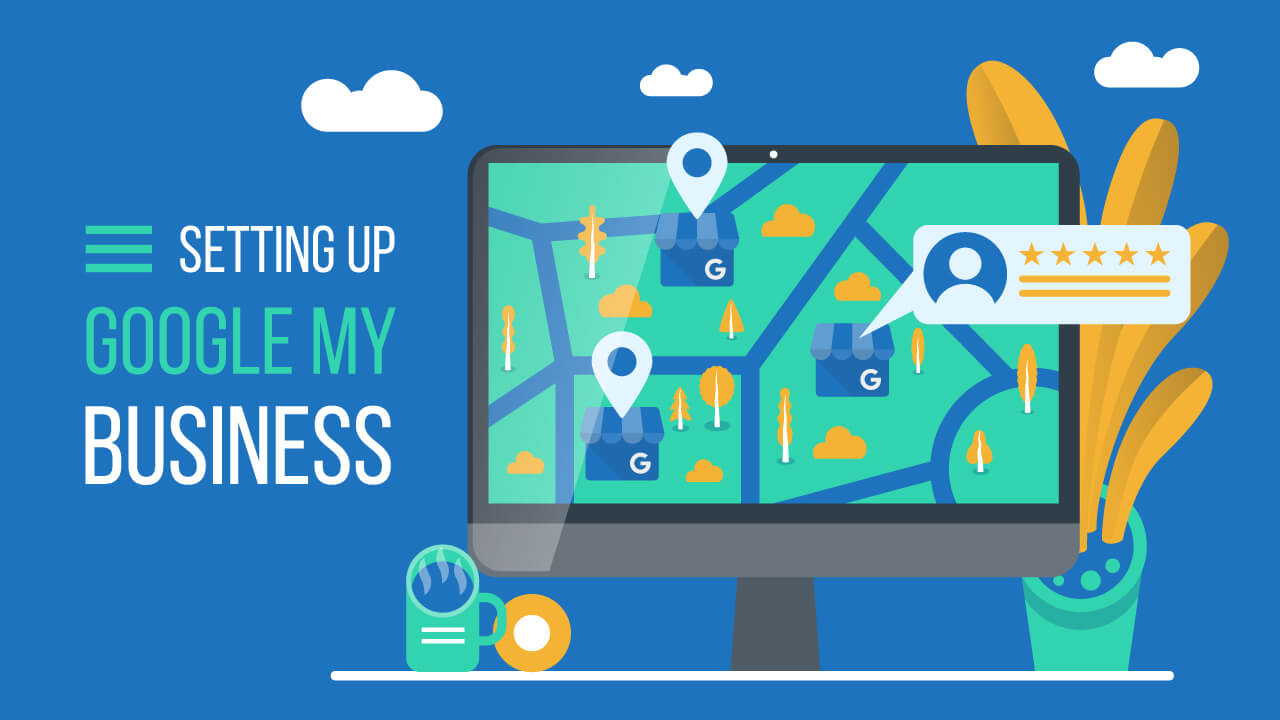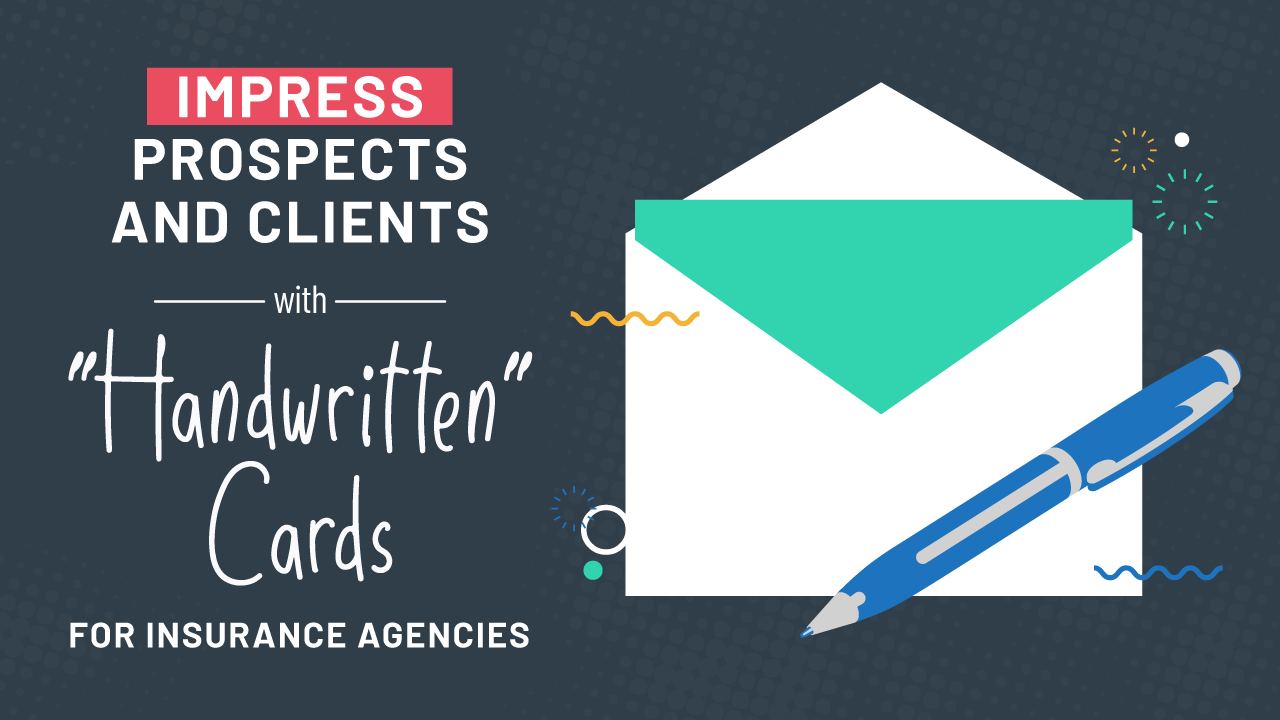Designed for insurance agency principals, producers, and support staff.
What to Expect After You Sign up for ActiveAgency
Here’s how the ActiveAgency project works. Our goal is to create an amazing, beautifully designed website that reflects your insurance agency!
How to Request Website Updates and Additions
Your ActiveAgency website gives you access to many features through our easy-to-use Dashboard and you’re backed by our award-winning team.
How to Use the Video Library
Leverage the power of videos with the ActiveAgency Video Library.
Social Media for Insurance Agencies
Use our professionally-designed social posts to supplement your own content.
Website Speed Reports for Insurance Agency Websites
Balancing speed, user experience, and reporting.
Blogging for Insurance Agencies
A crash course in writing an insurance agency blog.
ADA Compliance for Insurance Agency Websites
We dive into this hot topic and share the latest on ADA compliance.
How to Use Clickable Coverage
Interactive graphics explain insurance in a fun and engaging way.
SEO for Insurance Agency Websites
How to optimize website structure, content, and credibility indicators.
How Insurance Producers Use LinkedIn to Sell
Build relationships and sell more insurance with profile, search, and sharing on LinkedIn.
The Forge3 Baby Steps
The proven digital marketing roadmap for insurance agencies.
Absolutely Impressive Apps for Insurance Agencies
Here are a few of our favorite apps for insurance agencies.
How to Write an About Page
Capturing your agency’s personality on your About page.
8 Must-Have Features for Insurance Agency Websites
What’s expected in today’s world to look amazing, get found, sell more, and service better!
How to Write Team Member Bios for Insurance Agency Websites
Why team pages and team member bios are important.
How to Use Power Panels
Reinforce credibility and highlight important agency news with pop-up boxes.
How to Use Hello Producer
Highlight your personal touch with special links to customize your website.
How to Use Live Chat
Offer website visitors the convenience of live chat.
How to Use Your Client Service Center
Make it easy for your clients to do business with your agency.
How to Use Notification Bars
Highlight important news and events with a few clicks.
How to Get 5-Star Reviews
Encourage clients to give you great reviews online.
How to Use Video Proposals
Close more deals by recording your screen and webcam and sending it to prospects and clients.
ActiveAgency Website Refresh
Overhauling your ActiveAgency website has never been easier.
How to Set up Google Analytics
Use Google Analytics to track website traffic and other metrics.
How Insurance Agencies Use Texting
We asked insurance agencies to get their thoughts, insights, and feedback.
Remote Work Hiring, Culture, and Tools (with Jeff and Monika)
How insurance agencies can work remotely, just like we do at Forge3.
Working Remotely: How to Make It Work (Live Panel Discussion)
Does working remotely really work?
Setting up Google My Business for Your Insurance Agency
Google My Business makes your insurance agency more visible and SEO friendly!
Impress Prospects and Clients With “Handwritten” Cards
Show that you care with beautiful cards written with real ink.