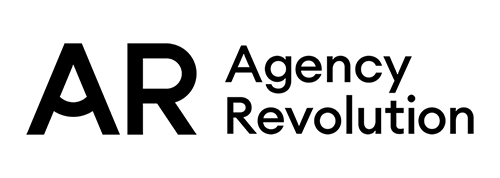Setting Up Google My Business for Your Insurance Agency
FREE Insurance Agency Resource
Read Time
5 minutes
Designed To
Look Amazing, Get Found, Sell More, Service Better
Google My Business makes your insurance agency more visible and SEO friendly!
Setting up Google My Business is one of the most important things you can do when building up your agency’s online presence. Because as much as a fresh new website design puts you ahead of the curve, getting traffic to that site is essential.
The table of contents.
Here’s what we’ll cover throughout this resource on setting up and using Google My Business.
- Why is Google My Business important?
- Getting started with Google My Business.
- Managing multiple accounts for your insurance agency.
- How to change your address on Google My Business.
- Did you know that Google My Business listing suspensions are common?
- Next steps with Google My Business.
- Insurance agency reviews and reputation.
- Setting your insurance agency apart.
- Connecting with Bing Places.
That’s where Google My Business comes in. Featuring everything from your office address to your phone number and reviews, it’s your virtual calling card. Whether someone directly searches for your agency or for insurance in the areas you serve, if you have an up-to-date, accurate listing with positive reviews, there’s a much better chance your listing will show up ahead of the competition.
Getting started with Google My Business.
Gaining ownership of your agency’s Google My Business is key to having a consistent, accurate listing. By having full control, you’ll know that everything is correct and prevent any miscommunications from happening in the first place.
Just imagine someone driving twenty minutes to your office only to find it closed because the hours on your listing are inconsistent with the hours posted on your front door. Not only would that likely cost you a prospective client, but it could also hurt your reputation with a negative review.
The good news is that Google My Business can prevent misinformation and create consistency, which is exactly what your agency needs. Still not sure where to begin? We’ll show you everything you need to know to get your listing up and running.
As long as you have a Gmail account, you can create a listing. If you don’t have a Gmail account, visit accounts.google.com/signup.
1.
Find your listing.
The first step is to find out whether or not your agency even has a Google My Business listing by visiting business.google.com/create.
2.
Create your listing.
You can add all the basic information like your official agency name, address, phone number, and so on. If your agency does have a listing, Google will recognize the information and suggest that you claim it.
Remember that everything can be edited, but make sure you get your address information correct. There are a few settings here that determine whether or not your physical address will be visible once your listing is live. So if you deal with clients over the phone or by email and don’t want them walking through your door, be sure to change the settings.
3.
Verify your listing.
Whether you’re claiming an existing listing or starting one from scratch, verifying it is as simple as it is secure. With options including email, phone call, or a postcard sent through the mail, Google takes you through the process to update your free Google listing.
Whichever method you decide to choose, keep in mind that when using the email or phone methods, you’ll likely have your listing live on the same day. If you go with the postcard in the mail, it can take up to five days to receive it in the mail.
Managing multiple accounts for your insurance agency.
If you have more than one office location, whether it’s two or ten, you’ll need to make a listing for each of them. Why? Because Google My Business is all about gaining traction on the local level.
Say that you have an office in Philadelphia and another in Pittsburgh. Your Philadelphia listing would only show up when someone is searching for insurance agencies in that area, and vice versa. Also, reviews are unique to each location and establishing multiple listings can help build your credibility in the long-term.
To create more than one listing, you would follow the same steps mentioned above, which can all be done on one Google account. And, if you’d like to give other team members access to a listing, you can simply add their email address as a user to give them permission to view, edit, manage, or even have full admin control.
How to change your address on Google My Business.
Your address on Google My Business should always be up to date. If you need to change your address for any reason, it’s easy to do.
1.
Select the office.
Sign into your Google My Business account and select the office that you wish to update.
2.
Edit the address.
Click “Info” in the dashboard and click the edit tool in the address section.
3.
Add the new address.
Enter the new address for the office, check for 100% accuracy, and then click apply.
4.
Drag map pin to your new address.
You may be asked to set your new location on the map. If so, drag the map pin to the front door of your new address, then click apply.
5.
Wait for Google’s review.
Google will review the requested address change. This may update instantly, take a few days, or prompt you to verify your business listing once again.
Note: While your Google My Business listing is Pending Review to reflect the address change, do not make any other changes to your Google listing, as it may slow or halt the review process. Once it’s published, you can then make any additional changes.
Did you know that Google My Business listing suspensions are common?
When you are making a change or edit to your Google My Business listing, it may sometimes be triggered for suspension due to Google’s algorithms. This typically happens when you are updating something major like the name or address, or you haven’t made any changes for a long period of time.
If this happens to you, there’s no need to worry! “Suspended” might seem like a scary word, but it’s just a part of Google’s process to ensure the security of your Google My Business listing. Getting your Google My Business listing back up and running is simple, and Google makes this process easy to do.
1.
First, review Google’s guidelines and make sure you aren’t violating any of them. This is likely not the case, but if it is, make any necessary changes.
2.
Next, appeal to have your Google My Business listing reinstated by filling out a form from Google. Be as thorough as possible and answer all questions/submit the information requested so that they know you are associated with your business. They’ll review your appeal and will usually lift the suspension quickly. If you’re still having trouble, reach out to Google Support to escalate the situation.
That’s it! Once you follow these steps and Google gets back to you, your listing should be active again and you’ll be able to make edits and updates. Your listing will also be visible to users immediately once the suspension is lifted.
Next steps with Google My Business.
After it’s verified, your listing will be live in no time and will show up when someone directly searches for your agency. It will also appear in Google Maps amongst other agencies in your area. But now that you’ve gotten this far, it’s time to strategize on how to rank higher on Google Maps and in general.
Insurance agency reviews and reputation.
Every small detail makes a big difference, and your long-term goal is to earn positive Google My Business reviews from your clients. This is the first thing people look at when shopping for agencies, which is the same way they shop for products online. What your local business reviews are will determine whether or not someone will click on your website. An agency with 100 5-star reviews has much more credibility than one who has 10 reviews with a 3.5 average.
If you’re using ActiveAgency, you can use the built-in review form get more 5-star reviews!
Setting your insurance agency apart.
In addition, adding photos of your team and agency, adjusting your business category, and including a short description all work together to set your agency apart from the rest while highlighting what’s important.
Connecting with Bing Places for Business.
Bing Places for Business is another directory listing service similar to Google My Business and allows your business to be found on the search engine, Bing. While not as popular as Google, about 7% of all searches occur on Bing. The great news is that once you have a Google My Business account, it is very easy to sync your listings.
Simply head over to the Bing Places for Business dashboard and select “Import from Google My Business now.”
From there, you can select to automatically sync your listing’s information on a weekly, biweekly, or monthly basis (we’d suggest weekly). After that, follow the steps provided by Bing to sync it with the correct Google My Business listing.
There’s a lot that goes into building your online presence, and having a listing on Google is essential. It’s also a great first step towards building an SEO strategy for your agency, increases your chances of being found online, and adds valuable social credibility.
Manage Your Website on Dashboard
If you want to manage your website, use our tools and features, and learn more about ActiveAgency, log in to Dashboard.
https://your-website-address.com/aalogin
If you'd rather speak to us, reach out to our Client Experience team.
Looking for more insurance agency resources?